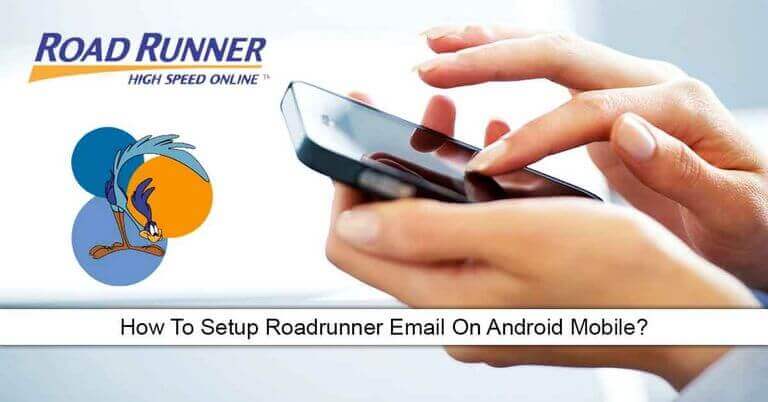Although Roadrunner email is accessible anytime via the web interface, if you wish to access your Roadrunner email account through an email application like Android, you can do so easily by following the information provided below. To access your Roadrunner email account on Android, you will need to have the Roadrunner email settings. Below you can find the Roadrunner email account settings as well as the configuration process to set up the Roadrunner Email account on Android.
Email Settings for the Configuration of Roadrunner Email Account on Android
There are two protocols that allow you to configure your Roadrunner email account on an email program – Using POP (Post Office Protocol) and IMAP (Internet Message Access Protocol). While POP settings allow you to access messages from a single device only, the IMAP settings allow you to sync and access emails across multiple devices. While you can use either of the Protocol for the configuration process, it is suggested to use IMAP settings for the setup process.
- Username: Your complete Spectrum email address
- Password: Your Spectrum email password
- SSL: On
- Protocol: IMAP
- Port: 993
- Port: 587
- Requires Authentication: Yes, or select the checkbox
For Charter.net
- Incoming Email Server:charter.net
- Outgoing Email Server:charter.net
For Brighthouse.com, bham.rr.com, cfl.rr.com, bak.rr.com,eufala.rr.com,emore.rr.com, indy.rr.com, panhandle.rr.com, tampabay.rr.com, mi.rr.com.
- Incoming Email Server:brighthouse.com
- Outgoing Email Server:brighthouse.co
For TWC.com and any domain ending in .rr.com not mentioned above
- Incoming Email Server:twc.com
- Outgoing Email Server:twc.com
Now as you have the required Roadrunner email settings, you can follow these steps to set up your Roadrunner email account on Android.
- Open the Email app on your Android device. For the latest Android device, the default application is going to the Gmail app.
- Once you have opened the Gmail app on your Android device, you will need to click on your Profile Picture located on the top-right corner of the screen. This will open a small window on your screen.
- In the small window that appears on your screen, you will need to tap on the Add another account
NOTE: Alternatively, you can select the More menu option located on the top-left corner of the screen and select the Settings>Add account option.
- On the next screen, you will see a list of email services. If you don’t rind the Roadrunner email mentioned in the list, you will need to select the Other
- Enter your email address in the prompted field on the next screen and tap on the MANUAL SETUP You will be provided Personal (POP3) and Personal (IMAP) option on the subsequent screen.
- Here, you will need to select the Personal (IMAP) option. Then, you will need to enter the Incoming Mail Server (IMAP) and Outgoing Mail Server (SMTP) information in the relevant fields when prompted.
- After that, simply follow the on-screen prompts to complete the configuration process.
- Your Roadrunner email account will be configured on your Android device.
So, these are the steps that you will need to follow to set up your Roadrunner email account on Android using Roadrunner email settings.