Whether you have forgotten your Roadrunner email password or want to change it for security reasons, this comprehensive guide will provide step-by-step instructions to recover or reset your Roadrunner email password.
Forgetting passwords is a common issue many users face, especially when managing multiple accounts. Roadrunner email, now known as Spectrum Webmail, is no exception.
Recovering your Roadrunner email password is a simple process. However, the steps may vary depending on whether you’re the primary account holder or a sub-account user. Here’s a breakdown of both scenarios:
Guide to Recover and Reset your Roadrunner/Spectrum Webmail Password
If you’ve forgotten your Roadrunner email password, don’t worry! Follow the detailed steps below to recover your Roadrunner email password in just a few minutes.
To Reset Your Own Forgotten Password
If you are a sub-account user, you can also ask the master account holder to reset the password of your account.
- Open a web browser on your computer and go to the Roadrunner Webmail page (https://webmail.spectrum.net/mail/auth). This will direct you to the Roadrunner sign-in page.
- Once you are on the Webmail page, you will need to click on the Forgot Email Password. You will be directed to the next screen, where be prompted to enter your email address.
- So, enter your Roadrunner account email address in the provided field and select the checkbox next to the “I’m not a robot” Then, you will need to click on the Submit button.
- On the next screen, if you have never used the Password Reset Tool, you will be prompted for the MAC address of your Modem. You will need to select the How to Check Your Cable Modem ID link to know more. Once you are done entering the MAC address, you will need to select Submit.
- Then, you will be prompted to enter the answer to a security verification question displayed on your screen. So, enter the answers to the questions in the provided field and click on the Reset Password.
- Selecting the Reset Password option will display a new password on the screen. In case you wish to change the password right away, you can copy it and note it down.
NOTE: If you want, you can go to Subscriber Self Care and change your password for something which is easier to remember. You will need to select the Self Care section.
To Change Your Own Password
If you wish to change your own password, you will need to follow the instructions provided below.
- Open a web browser on your computer and go to the Subscriber Self Card page.
- Once you are on the Subscriber Self Care page, you will need to enter your account Email Address and Password in the provided fields. Then, you will need to enter the text displayed on your screen and click on Login.
- Then, under the User Management section, you will need to select Change Password.
- You will be prompted to enter your Current Password, followed by your New Password in the provided fields.
- Enter your current and new password in the prompted fields and confirm your new password.
- Finally, you will need to select Change Password.
To Change Password for a Sub Account User
If you are looking to change the password for a sub-account user, you must have access to the master account login credential. If you have access to the master account, you can change the sub-account user’s password by following these steps:
- On your computer web browser, you will need to go to the Subscriber Self Card page.
- Once you are on the Subscriber Self Care page, you will need to enter your account Email Address and Password in the provided fields. Then, you will need to enter the text displayed on your screen and click on the Login option.
- Next, you will need to select the Change Password option for the sub-account user whose password you need to change.
- Then, on the next screen, you will need to enter the New Password in the prompted fields and confirm it.
- After you are done entering your new password, you will need to select the Change Password.
- The password for your sub-account user will be changed right away.
So, these are the instructions you will need to follow to reset or change the password of your Roadrunner email account. For further help, contact the Roadrunner customer support service number to fix your email problem.
Frequently Asked Questions (FAQs)
Unfortunately, recovering your Roadrunner email password without the MAC address is difficult, if not impossible. Spectrum relies heavily on the MAC address for security purposes and is often the primary method for password recovery. If you don’t have access to the MAC address, contacting Roadrunner customer support for alternative solutions is recommended.
Yes, you can change your Roadrunner email password through a mobile device by following the steps mentioned earlier. Open a web browser on your mobile device and access the relevant Roadrunner/Spectrum Webmail pages.
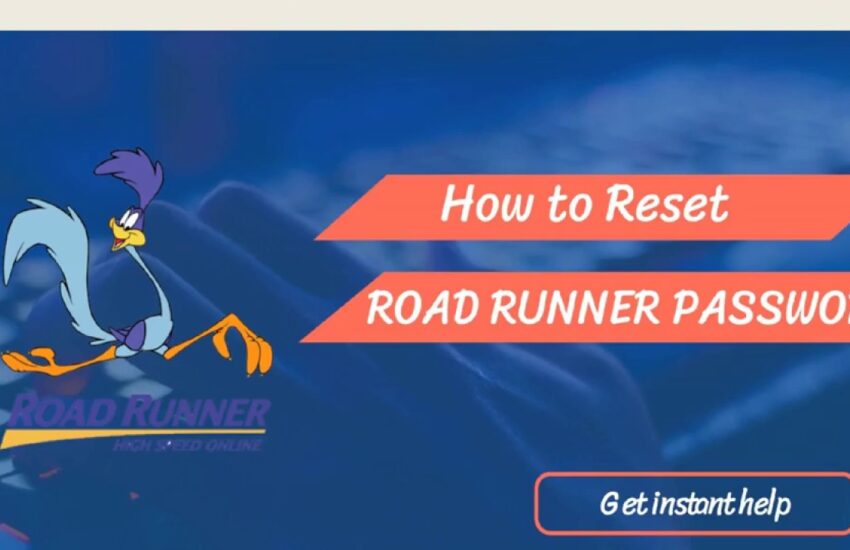
I cannot get my emails. It keeps telling me to check my imap settings. It asks for my password for my imap account. I have no idea what it is. Why can’t I get my emails as I have always been able to get them?
I am trying to set up E-Mail account on my new laptop. I downloaded Thunderbird and in setting it up it wants my E-Mail password. How do I retrieve forgotten E-mail password. I followed your instructions. However, I believe the MAC address was incorrect since the modem was changed after I set up the account years ago. So, what do I do now?