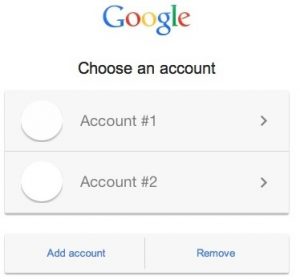Using more than one Gmail? Want to use your multiple Gmail Accounts on one platform without being automatically disconnected? Great! You will be happy to know that Gmail now has this feature enabled. This would allow you to use multiple accounts on the same browser without signing out from any account.
With Google Chrome browser you can create one or more profiles without facing any difficulties. Additionally, it’s best for those who share their computer or phone with other people. In this article, we will be covering all the necessary steps to sign in multiple Gmail accounts at one device through Google Chrome.
Steps to Sign in to Gmail
- Go to the Gmail sign-in page.
- Enter your email address or phone number in the provided field and click on the ‘Next’
- On the next screen, enter your account’s password and proceed further.
- You will be able to see your Gmail account.
Steps to Use Multiple Gmail Accounts through Computer
- On your PC or Laptop, sign in to your Gmail account.
- Click on your profile image, presented on the top right side of the page.
- Now, Choose the ‘Add Account’ option and go for the ‘Use another account’.
- Enter your other account details such as Email Id and Password.
- Finally, Click on the ‘Next’ button and submit your details.
- You can see another account on the same device.
Steps to Add Multiple Gmail Id through Android
You can also add multiple Gmail account on your Android phone or tablet through the Gmail app. Wanna know how? Stay with this article to find more details here.
Follow these below-mentioning steps to add multiple Gmail accounts on your android phone.
- Visit the Google log-in page and enter all your important credentials such as Gmail id and password.
- Once you sign in to your account, click on your profile picture presented at the right side on your device.
- Now, choose ‘Add another account’ option and click on ‘Google’.
- After this, enter different account details, which you want to add and click on the ‘Next’ button to submit all the details.
- Now, you can access multiple Gmail accounts on your Smartphone.
Steps to Add Multiple Gmail Account through iPhone or iPad
You can use your Gmail account on your iPhone device by two ways as follows-
- Download the Gmail App
- Open your ‘Safari’ browser presented on your iPhone and open Google Account.
- Now, fill your email id, in order to sign in to your account and press the ‘Next’
- After this enter your password and complete your sign-in process. Or
You can simply download the Gmail app from the iPhone app store and use it for a better experience. Follow these below-mentioning steps to log in to your Gmail account, as under-
- Open the application on your device and press the ‘Sign-in’
- Now and enter your email id and password and submit your details.
- You will be able to see your Gmail account.
- Now, click on ‘Menu Icon’ top-side of your screen and click on ‘Down Facing Arrow’ to manage accounts.
- After this, press the ‘Add account’ tab and click on ‘Google’.
- Now, you will be redirected to the Sign-in page and enter your other email id and password to explore another Gmail account on your device.
If there is an issue, you can contact the Gmail customer service number for instant help.