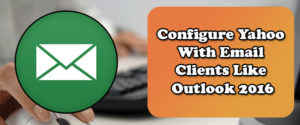
Yahoo has evolved tremendously along with time. It has added, removed, and enhanced many features in its platform over the period of time to provide better and more secure email services to its customers.
One of the best advantages of Yahoo Mail is that it can be accessed via different Yahoo email clients such as Outlook 2016, Thunderbird, Apple Mail, etc.
If you have installed Outlook on your computer, you can add your Yahoo Mail with Outlook 2016 and can easily access and manage all your Yahoo Mail within Outlook only.
Adding Yahoo email accounts in Outlook 2016 is very easy; you just need to configure your email accounts with correct settings to add them to Outlook. Below we have provided step-by-step instructions to set up yahoo email in outlook 2016.
Steps to Configure Yahoo Mail with Outlook 2016
- Open Outlook on your computer and click on the File tab located on the top right corner.
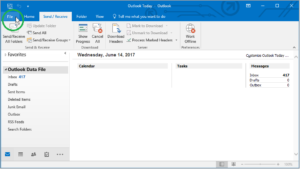
2. Click Add Account option from the File menu and select Manual setup or additional server types. Click the Next button afterward.
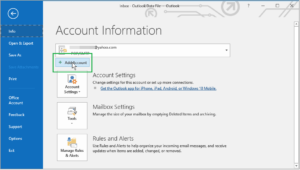
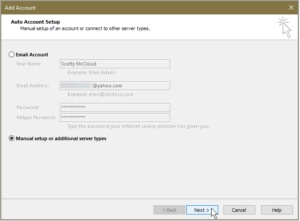
3. Now, select the POP or IMAP option and click on the Next
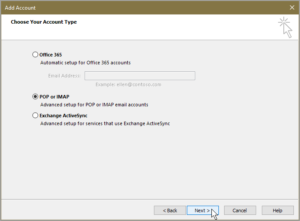
4. In the next window, you will have the option of either choosing IMAP or POP. It is suggested to select IMAP as your option. Also, you will need to fill in User Information and Server Information on the prompted window like this.
User Information
- Your Name: Enter your name
- Email Address: Enter your complete email address
Server Information
- Account Type: IMAP
- Incoming mail server: imap.mail.yahoo.com
- Outgoing mail server (SMTP): smtp.mail.yahoo.com
Login Information
- User Name: Enter your username
- Password: Enter your password
Select Remember password
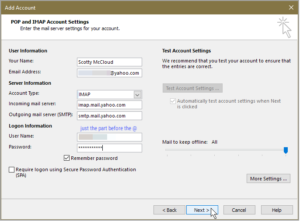
5.) Next, click on the More Settings button and select both the options:
- My outgoing server (SMTP) requires authentication
- Use same settings as my incoming mail server
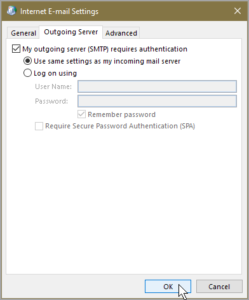
6.) Under the Advanced tab, verify the following inputs and click the OK button when done.
- Incoming server (IMAP): 993
- Incoming server encrypted connection: SSL
- Outgoing server (SMTP): 587
- Outgoing server encrypted connection: TLS or Auto
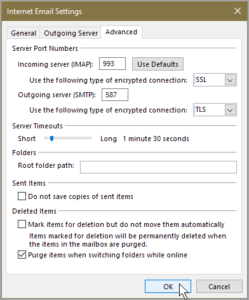
7.) After that, click Next when prompted and you will see a message… All tests completed successfully… Close the window and again click on the Next button and finally click Finish to complete the configuration process.
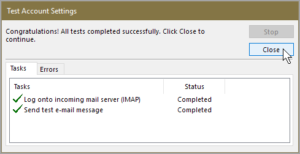
8.) You can then check your emails through Outlook for the successful configuration of the Yahoo Mail account. So, this is how you can easily configure your Yahoo Mail account and you can easily access and manage it within Outlook.
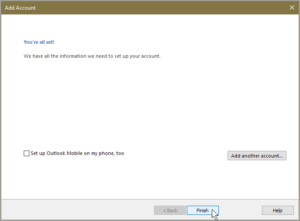
And now you can check your emails through Outlook 2016 with the added power of IMAP.
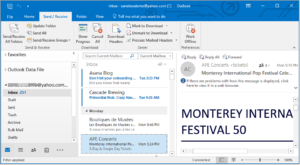
Check this video :
If you face any problem configuring Yahoo Mail with Outlook 2016 or you need assistance in configuring Yahoo Mail with any other email clients, feel free to give us a call on our 24-hour Yahoo customer service toll-free phone number.
We offer our Yahoo Customer Support service as a third-party service provider. Our team includes certified technical agents who are capable of handling different Yahoo Mail related issues efficiently.
Moreover, apart from calling, our customer service team is also available via email and live chat support 24 by 7. So, get in touch with us anytime from anywhere when you experience any issue with your Yahoo account.