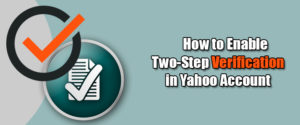Two-factor Yahoo authentication is a security protocol that requires a person to pass two security barriers in order to gain access to a specific application or program. For example, if you are singing into a Yahoo two-step authentication feature enabled the account, apart from name and password, you will also need to pass through an added layer of security which could be anything from verification sent on your phone number to Retina scan.
Similarly, Yahoo Mail comes with a two-step verification feature which once activated sends a security code to your phone number each time you log in from new devices. Enabling this feature helps in preventing unauthorized access to your account, especially online intrusion like hacking. To know how you can secure your Yahoo Mail account using two-step verification, follow the step-by-step instructions provided below.
Steps To Enable two-step authentications in Yahoo Mail:
1.) Firstly, you will need to sign in to your Yahoo Mail account.
2.) Once you are logged into your Yahoo account, click on your name or icon in the navigation bar located on the top-right corner.
3.) From the drop-down menu that appears on your screen, click on the Account info option. This will direct you to a new window.
4.) Under the Account info page, click on the Account security option. If prompted to enter your account password again, do so in order to get to the Account security section.
5.) Under the Account Security option, scroll down to get to the Two-step verification option. Click on the Slider button next to the Two-step verification option.
6.) Clicking on the Slider button will pop up a dialog box on your screen, prompting to enter your phone number.
7.) After entering your phone number, you will need to choose from two options to receive a code- Send SMS and Call me. if you choose Send SMS option you will get a code on your phone number via SMS. However, if you click on the Call me button, you will get the code via a call on your phone number.
8.) Once you get the code, enter it in the provided screen and click on the Verify button. Two-step verification feature will get enabled for your Yahoo Mail account.
Note: Two-step authentication feature will not work with Yahoo! Mail accessed via an email client or mobile email app. To make it work with such an application, you will need to generate App Password. For this, simply go to the Account Security section of your Gmail account and click on the Generate App Password or Manage App Password option.
Follow the on-screen instructions from thereon to generate an app password for your specific application.
If you need more information for this issue or any other issues, you can contact our toll-free Yahoo customer support service phone number.