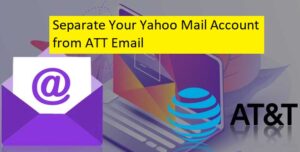You may have had a merged account of your AT&T and Yahoo Mail account when earlier both Yahoo! and AT&T got into a partnership. This merging allowed the password and inboxes to be shared. However, later the users were notified that their email accounts are about to get unmerged. With the unmerging, it was announced that from med-November 2017, a user will no longer be able to access myAT&T or att.net with their Yahoo ID and from early December 2017, all merged accounts of the users will be decoupled into two separate email accounts.
If you are unsure whether your merged account has been separated or not, you can follow the information provided in this guide. Here, you will learn how you can separate your Yahoo Mail from AT&T.
Guide to Separate Your Yahoo Mail Account from AT&T
The first thing you will need to make sure is that you have a merged account. To know if you have a merged account, you will need to see if:
- You are able to log into your merged E-mail account using both your AT&T and Yahoo Mail address.
- You are able to log in to myA&T with both your Yahoo Mail and AT&T E-mail addresses.
- Your mailbox is getting emails for both your Yahoo Mail and AT&T E-mail address.
- You can assess both your Yahoo Mail and AT&T email accounts using the same password.
- When trying to reset your Yahoo password, you are being redirected to myAT&T page on your browser.
- When you reset the password of your account, it is changing the password for both Yahoo Mail and AT&T email accounts.
Things that Changed After Unmerging
After mid-November 2017, a user had to use his/her AT&T email address to log in to myAT&T in place of Yahoo Mail address. This meant that:
- To access his/her AT&T email account in myAT&T, a user must use his/her AT&T email address.
- To sign in to the AT&T email account through att.net, a user must use his/her AT&T email address.
While users were able to access their combined email accounts using their Yahoo email address on Yahoo.co, however, this was only for a short time.
From early December 2017, it was made compulsory for the users to begin accessing their AT&T and Yahoo Mail accounts separately as there were two unique accounts made available to them. And this change brought the following effects:
- The password remained the same as used by users earlier.
- The AT&T email accounts of the users were empty which include everything from emails, contacts, calendars to all the information associated with Yahoo sites like Yahoo Sports, Tumblr, Yahoo Groups, Yahoo Finance, etc. All this information was available only on the Yahoo Mail account.
- A user’s Yahoo Mail password was now managed through the Yahoo Member Center.
Now, as you know what all the effect the merging and unmerging process made on your account, you can now go through the below-mentioned steps to separate your Yahoo Mail and ATT email account.
- Open a supported web browser on your computer and go to the official page of AT&T. Once you are on the homepage, you will need to go to the Sign-in page.
- On the Sign-in page, you will need to log in to your myAT&T account using your AT&T login credentials.
- Once you are logged into your account, you will need to select the Profile option from the My ATT section located at the navigation bar on the top.
- Next, in the AT&T Email Accounts section, you will need to click on the Account Profile
- Under the Account Profile section, go the User Information tab and select the Delete Account option located on the right side of the Member ID
- Then, you will need to wait for a few seconds. When you see the Delete Email confirmation notification appears on the display, select the OK button to confirm the deletion.
- After that, you will need to go to the Yahoo sign-in page and log in to your Yahoo Mail account using the Yahoo user ID and Password.
- Once you are logged in to your Yahoo Mail account, you will need to click on the Unmerge option provided in the lower-right corner of the page. Doing so will allow you to access your Yahoo Mail account separately.
So, these are the steps that you will need to follow to separate your Yahoo Mail account from the ATT email account. In case you are unable to sign in to your account:
- For Yahoo Mail Sign-in Issue: You will need to contact Yahoo as ATT will not be having access to your Yahoo account after the unmerging.
- For AT&T – Getting Incorrect Password Error: You will need to visit the Help Article (https://forums.att.com/t5/AT-T-Internet-Email-Security/How-to-Reset-your-Email-Password-using-myAT-amp-T/m-p/4933993) section to regain access to your account.
- For Suspended/Inactive/Error 555.5.2.1: If seeing these errors, it means that your account was disabled due to inactivity at the time of unmerging. In such a case, you can try fixing the issue by trying to access your account after 48 hours. Your email account should become activate again.
- If Getting Redirected to Yahoo Site: You will need to clear the cache and cookies from your web browser or you can try accessing your account using a different supported web browser. And, make sure that you are signing into your account on the right website. You will need to go to the http://start.att.net/ and click on the Mail option located on the upper-right corner of the screen.
And, this is how you can easily use your Yahoo Mail and ATT email account separately. For any professional help you can dial toll free ATT Yahoo email customer service phone number for instant support.