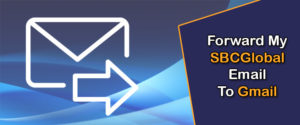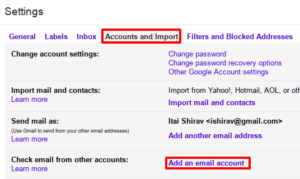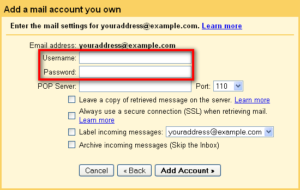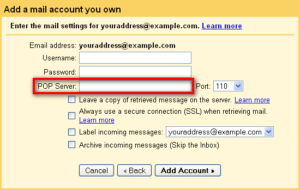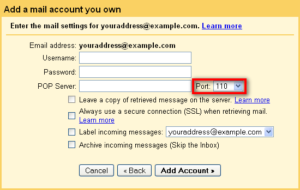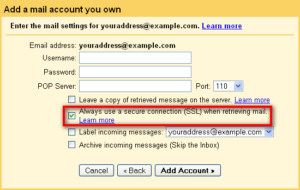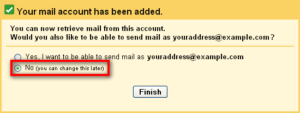Gmail is offering better services and storage space for users and most of these services are free. So, many users of SBC Global email accounts are switching to Gmail. You can easily switch to Gmail by just creating an email account. Yet, the problem is while switching, how to get your SBC mails to Gmail.
Well, the solution is easy; with Gmail, you can configure your SBC Global account in it. This will help you to get your all mails into Gmail inbox and you don’t need to bother signing into SBC again. Simply, learn the method to configure your SBC Global account into Gmail for forwarding all emails in the Gmail inbox.
Steps to forward SBC Global emails to Gmail account
- First, go to your Gmail account and sign in with your email and password if asked.
- Here, you need to click on the cogwheel icon at the top-right corner of the page, and from here choose Settings in the menu that opens.
- You need to click on the Accounts and Import tab, and then from the Add an email account link.
- After that, enter your complete sbcglobal.net email address in the space given, and then click on the Next button.
- In the next step, choose the Import emails from my other account (POP3) option and click on the Next button.
- Now, you need to enter your complete email address again in the given Username field.
- Also, enter the password to your sbcglobal.net email account in the given Password field.
- Here, enter inbound.att.net in the POP Server field given.
- Also, choose 995 in the Port from the dropdown list.
- You need to check the Always use a secure connection (SSL) checkbox here.
- Then, click on the Add Account button.
- In the final step, click the No option from the next screen and, click on the Finish button.
- You have successfully configured your SBC Global account to get all emails on Gmail.